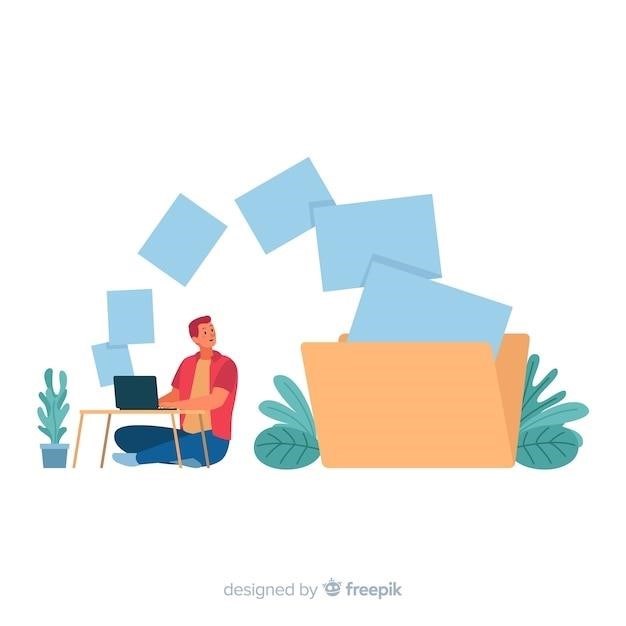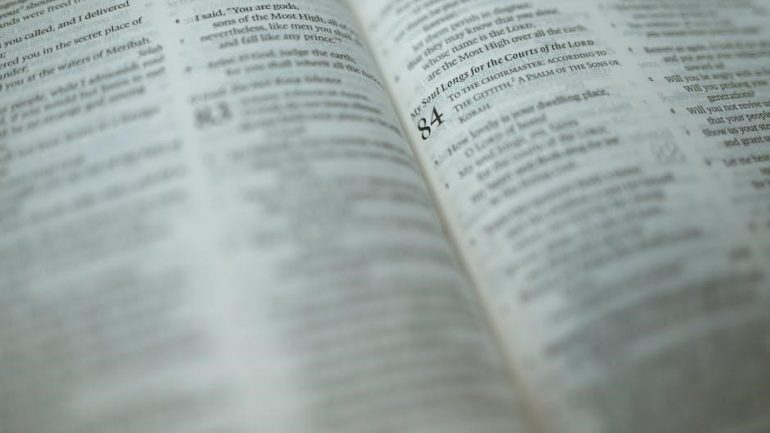Can You Mail Merge a PDF?
Mail merging PDFs is a powerful technique that enables you to create personalized documents for various purposes. While traditional mail merge features in Microsoft Word primarily focus on Word documents, there are methods and tools specifically designed for mail merging PDFs. These solutions allow you to combine data from spreadsheets or databases with pre-designed PDF forms to generate customized documents for each recipient.
Understanding Mail Merge
Mail merge is a powerful feature that allows you to create personalized documents by combining a template with a data source. Imagine you have a standard contract or invoice template, but you need to send it to multiple clients with their unique details. This is where mail merge comes in.
The process typically involves two key components⁚
- Template⁚ This is your base document, containing the standard content and placeholders for variable information.
- Data Source⁚ This is a spreadsheet or database that holds the personalized details for each recipient, such as names, addresses, or order numbers.
When you perform a mail merge, the software replaces the placeholders in your template with the corresponding information from the data source, generating a personalized document for each recipient. This saves you time and effort compared to manually editing each document individually.
While mail merge is commonly associated with Microsoft Word, it can also be applied to other document formats, including PDFs. PDF mail merge allows you to fill in pre-designed PDF forms with data from a spreadsheet, making it ideal for generating personalized invoices, contracts, applications, or any other document that requires customized information.
Limitations of Traditional Mail Merge
While traditional mail merge in Microsoft Word is a versatile tool, it has certain limitations when it comes to working with PDF files⁚
- Limited PDF Support⁚ Word’s built-in mail merge functionality primarily focuses on Word documents. While you can create PDFs from merged Word documents, you cannot directly mail merge a PDF template within Word itself. This means you need to convert your PDF form to a Word document, which might not always be feasible or preserve the original layout and formatting.
- Data Field Restrictions⁚ Word’s mail merge capabilities are primarily designed for structured data. While you can create and use merge fields, they are not as flexible as those found in dedicated PDF mail merge solutions. This can limit your ability to handle complex data structures or manipulate data dynamically within the PDF.
- Lack of Form-Specific Features⁚ Word’s mail merge feature is not specifically designed for working with interactive PDF forms. It lacks features for handling form fields, calculations, or validation rules that are essential for creating dynamic PDF documents.
These limitations highlight the need for dedicated solutions that specifically address the challenges of mail merging PDFs. Third-party tools and add-ins often provide more robust features and flexibility when working with PDF forms, making them a better choice for complex mail merge tasks.
Third-Party Solutions for PDF Mail Merge
To overcome the limitations of traditional mail merge, numerous third-party solutions have emerged that specifically address the needs of PDF mail merging. These solutions often offer a range of features, including⁚
- Direct PDF Template Support⁚ These tools allow you to directly upload and work with existing PDF forms, eliminating the need for conversion to Word documents. This ensures that the original layout, formatting, and form fields are preserved.
- Advanced Data Mapping and Integration⁚ They provide flexible data mapping options, allowing you to connect your data source (like an Excel spreadsheet or database) to the corresponding fields in your PDF form. This ensures accurate and efficient data insertion.
- Form Field Management⁚ Third-party PDF mail merge solutions often offer advanced features for managing form fields. This includes the ability to handle calculations, validation rules, and other form-specific functionalities, making it easier to create dynamic and interactive PDF documents.
- Batch Processing⁚ Many of these tools allow you to perform mail merge on multiple PDF forms simultaneously, saving time and effort when dealing with large datasets. They can also automate the process of generating and sending personalized PDFs.
The availability of these specialized solutions has significantly enhanced the capabilities of PDF mail merge, enabling users to create personalized PDF documents efficiently and effectively.
Popular Mail Merge Tools for PDFs
The market offers a variety of software solutions specifically designed for PDF mail merge, each with its own strengths and features. Here are some popular options⁚
- PDF Mail Merger⁚ This user-friendly online tool allows you to upload your PDF form and Excel data, map fields, and generate merged PDFs. It offers features like batch processing, form field management, and the ability to send personalized PDFs as email attachments.
- AutoMailMerge for Adobe Acrobat⁚ This add-in for Adobe Acrobat lets you fill PDF forms with data from Excel spreadsheets, text files, and databases. It offers features like automatic field mapping, data validation, and the ability to create customized PDF documents.
- PDF.co⁚ This online service provides a range of PDF manipulation tools, including mail merge. It allows you to upload your PDF form, data source, and generate personalized PDFs. It offers features like batch processing, form field management, and the ability to download or share merged PDFs.
- Wondershare PDFelement⁚ While this software is not specifically designed for mail merge, it offers features that can be used to achieve similar results. It allows you to edit PDF forms, create custom templates, and use data from external sources to populate forms. It also includes features like batch processing and form field management.
These are just a few examples of the many tools available for PDF mail merge. When choosing a solution, consider your specific needs, budget, and technical skills. Research different options, compare features, and try out free trials before making a decision.
Step-by-Step Guide to PDF Mail Merge
While the exact steps may vary depending on the chosen tool, the general process of PDF mail merge involves these key stages⁚
- Prepare your PDF form⁚ Ensure your PDF form is designed with fillable fields that correspond to the data you want to merge. These fields should be clearly labeled and formatted for easy data input. If your form doesn’t have fillable fields, you can use a PDF editor to add them.
- Prepare your data source⁚ Create a spreadsheet or database containing the information you want to merge into the PDF form. Each row should represent a recipient, and each column should correspond to a fillable field in the PDF form. Ensure your data source is formatted correctly and the column headings match the field names in your PDF form.
- Choose a mail merge tool⁚ Select a suitable PDF mail merge tool based on your needs, budget, and technical skills. Some popular options include PDF Mail Merger, AutoMailMerge for Adobe Acrobat, and PDF.co.
- Upload your PDF form and data source⁚ Once you’ve chosen your tool, upload your PDF form and data source to the platform. The tool will analyze the form and data source to identify corresponding fields.
- Map the fields⁚ Some tools may automatically map the fields, while others require manual mapping. Ensure that each field in your data source is correctly linked to the corresponding field in your PDF form.
- Generate merged PDFs⁚ Once the mapping is complete, initiate the mail merge process. The tool will generate personalized PDFs for each recipient, filling in the relevant data from your data source into the fillable fields of your PDF form.
- Download or send merged PDFs⁚ Once the merge is complete, you can download the generated PDFs or send them directly as email attachments.
By following these steps, you can effectively perform PDF mail merge and create personalized documents for your specific needs.
Using Excel for Data Integration
Excel is a powerful tool for managing and organizing data, making it an ideal choice for integrating data into your PDF mail merge process. By using Excel as your data source, you can easily create, edit, and manage the information that will be merged into your personalized PDFs. Here’s how to leverage Excel for data integration in PDF mail merge⁚
- Create a Spreadsheet⁚ Start by creating a new spreadsheet in Excel. Each row should represent a recipient, and each column should correspond to a fillable field in your PDF form. For example, if your PDF form has fields for “Name,” “Address,” and “Email,” your spreadsheet should have columns labeled “Name,” “Address,” and “Email.”
- Enter Data⁚ Fill in the spreadsheet with the relevant information for each recipient. Ensure that the data is accurately entered and formatted correctly. For example, ensure that phone numbers are entered in a consistent format and that dates are formatted correctly.
- Match Field Names⁚ Pay close attention to the column headers in your Excel spreadsheet. These headers must match the field names in your PDF form exactly, including capitalization and any special characters. This ensures that the data from your spreadsheet is correctly mapped to the corresponding fields in your PDF form.
- Save the Spreadsheet⁚ Once you’ve entered all the data and ensured that the column headers match the field names in your PDF form, save the spreadsheet in a format compatible with your chosen PDF mail merge tool. This typically includes formats like CSV (Comma Separated Values) or XLSX (Excel Workbook).
- Upload to Mail Merge Tool⁚ Upload the saved spreadsheet to your chosen PDF mail merge tool. The tool will recognize the spreadsheet as your data source and use it to generate personalized PDFs for each recipient.
By using Excel as your data source, you can streamline the process of integrating data into your PDF mail merge process, ensuring accuracy and efficiency.
Automating PDF Mail Merge with Scripts
For businesses and individuals handling large volumes of PDF mail merges, automation can be a game-changer. Scripts offer a powerful way to streamline the process, reducing manual effort and increasing efficiency. Using scripting languages like Python or JavaScript, you can automate the following tasks⁚
- Data Extraction⁚ Scripts can be used to extract data from various sources, such as databases, spreadsheets, or even web pages, and format it for use in the mail merge process. This eliminates the need for manual data entry, reducing the risk of errors and saving time.
- PDF Manipulation⁚ Scripts can automate the process of filling PDF forms with extracted data, merging multiple PDFs, and even adding watermarks or signatures. This allows for a high degree of customization and personalization.
- Email Sending⁚ Scripts can be used to automatically send the merged PDFs as email attachments to the intended recipients. This eliminates the need to manually attach and send each individual PDF, saving time and effort.
- File Management⁚ Scripts can be used to organize and manage the generated PDF files, ensuring that they are stored in the correct location and with appropriate naming conventions. This helps maintain order and makes it easier to access the files later.
While scripting requires some technical knowledge, it offers unparalleled flexibility and efficiency for handling large-scale PDF mail merge projects. Many libraries and frameworks are available for popular scripting languages, making it easier to implement automation solutions. If you’re comfortable with coding, exploring scripting options can significantly enhance your PDF mail merge workflow.
Mail Merge for Personalized PDF Forms
Personalized PDF forms are essential for streamlining processes, gathering accurate information, and improving user experience. Mail merging opens up a world of possibilities for creating dynamic and personalized forms that can be distributed to multiple recipients. Here’s how it works⁚
- Create a Master Form⁚ Start by designing your PDF form with the necessary fields and layout. Use placeholder fields, known as merge fields, to represent the data that will be dynamically populated later. These fields can include names, addresses, dates, or any other information relevant to your form.
- Prepare Your Data⁚ Create a spreadsheet or database containing the data you want to merge into the form. Ensure the data is organized in columns or fields that match the corresponding merge fields in your PDF form.
- Use a Mail Merge Tool⁚ Choose a mail merge tool that supports PDF forms. Many online tools and software applications offer this functionality. Import your master form and data source into the tool. You’ll need to map the merge fields in your form to the corresponding columns in your data source.
- Generate Personalized Forms⁚ Once the mapping is complete, the mail merge tool will automatically generate personalized PDF forms for each recipient. Each form will be populated with the relevant data from your spreadsheet or database, creating unique documents tailored to the individual.
Mail merging PDF forms streamlines form distribution and data collection, making it ideal for applications like surveys, applications, invoices, and contracts. By automating the process of filling out forms, you can save time and effort, ensure accuracy, and enhance the overall experience for both you and your recipients.