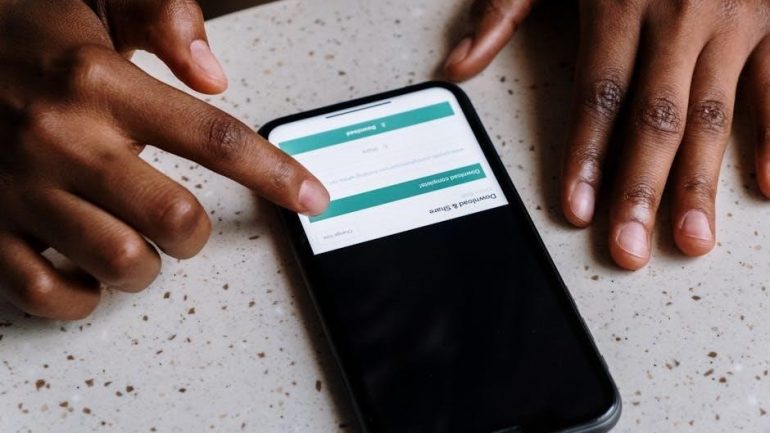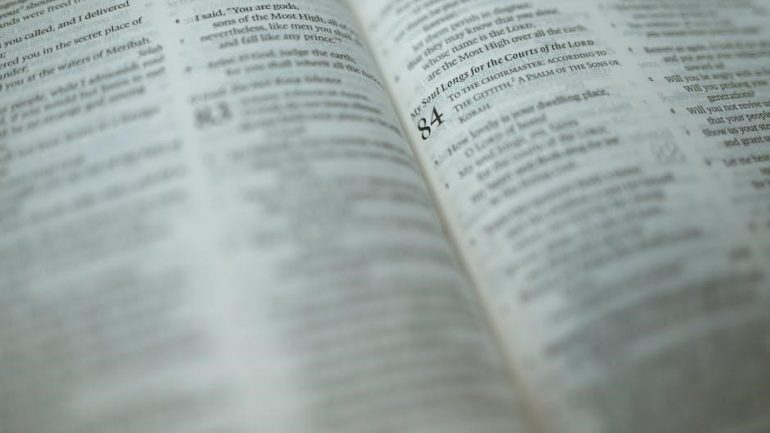ShoreTel phones offer an intuitive‚ user-friendly communication solution designed for seamless integration into modern work environments‚ enhancing productivity with advanced features and reliable performance.
1.1 Overview of ShoreTel Phone Systems
ShoreTel phone systems provide a unified communication solution‚ combining desk phones‚ mobile apps‚ and desktop tools for seamless connectivity. Designed for scalability‚ they cater to businesses of all sizes‚ offering advanced features like call management‚ conferencing‚ and integration with ShoreTel Communicator. The systems support remote work with built-in VPN clients‚ ensuring secure and reliable communication. With intuitive interfaces and robust functionality‚ ShoreTel systems enhance collaboration and productivity‚ making them a versatile choice for modern workplaces.
1.2 Key Features of ShoreTel Phones
ShoreTel phones offer advanced call management‚ including call forwarding and transfer‚ ensuring efficient communication. They feature integrated VPN clients for secure remote connections and seamless integration with ShoreTel Communicator for desktop call management. High-definition audio provides crystal-clear sound‚ enhancing call quality. Customizable home screens allow users to tailor their interface to their needs. Additionally‚ these phones support expansion modules and compatible headsets‚ offering flexibility and scalability for various work environments.
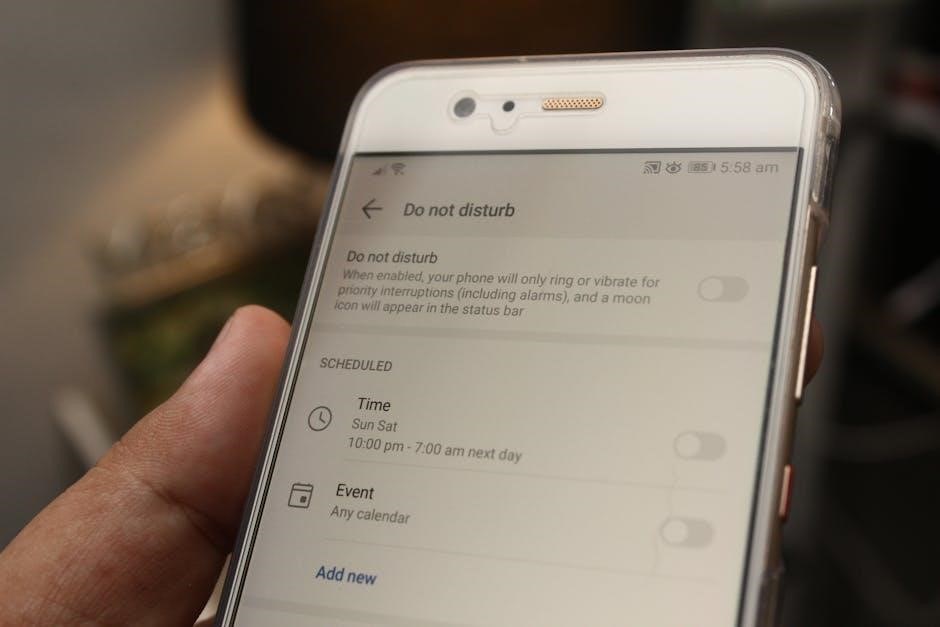
Setting Up Your ShoreTel Phone
Setting up your ShoreTel phone involves unboxing‚ physical installation‚ and connecting to the network. Powering on the phone for the first time initializes the system.
2.1 Unboxing and Physical Installation
Carefully unbox your ShoreTel phone and verify all components‚ including the handset‚ base‚ and cables. Place the phone on a stable surface and connect the Ethernet cable to a PoE-enabled switch for power and network connectivity. If PoE is unavailable‚ use the provided power adapter. Attach the handset to the base and ensure proper alignment. Connect any optional accessories‚ such as a headset‚ to the designated ports. Ensure all cables are securely plugged in to avoid loose connections.
2.2 Connecting the Phone to the Network
To connect your ShoreTel phone to the network‚ locate the Ethernet port on the base and insert one end of the Ethernet cable. Connect the other end to a nearby PoE-enabled switch or router. Ensure the cable is securely plugged in to avoid connection issues. If using a VPN for remote setups‚ configure the VPN client on the phone according to your organization’s guidelines. Once connected‚ the phone will automatically detect the network and initialize. Test the connection by placing a call or accessing the corporate directory.
2.3 Powering On the Phone for the First Time
To power on your ShoreTel phone‚ connect the power cord to the base and plug it into a power outlet. If using PoE‚ ensure the switch supports it. The phone will boot up automatically. Once powered on‚ enter the phone PIN provided by your ShoreTel administrator using the keypad. Press the OK soft key to confirm. The phone will connect to the server‚ initialize‚ and display your name and extension. This process may take a few minutes.
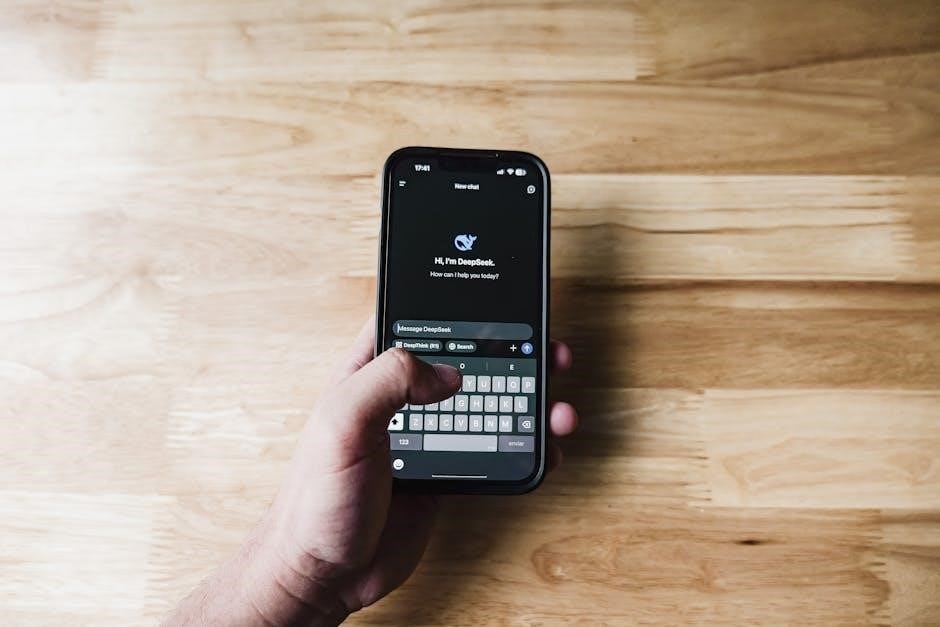
Navigating the ShoreTel Phone Interface
The ShoreTel phone interface is intuitive‚ with a user-friendly design. Use the navigation keys to scroll through menus‚ access call history‚ and manage settings efficiently.
3.1 Understanding the Phone Layout
The ShoreTel phone features a sleek and ergonomic design with a high-resolution display. The layout includes a keypad‚ navigation keys‚ and soft keys for menu options. The speakerphone and mute buttons are centrally located for easy access. The phone also has a built-in Ethernet port and supports optional headsets. Understanding the layout helps users quickly access features like call history‚ directories‚ and settings‚ ensuring efficient communication and productivity.
3.2 Navigating the Menu Options
The ShoreTel phone menu is intuitive‚ allowing users to access various features effortlessly. Use the navigation keys to scroll through options like call history‚ directories‚ and settings. Soft keys provide quick access to specific functions‚ changing based on the screen. Press the selector button to view details or take action‚ such as transferring a call or dialing a number. The menu is designed to streamline operations‚ ensuring users can efficiently manage calls and customize their experience.
3.3 Customizing the Home Screen
The home screen of your ShoreTel phone can be tailored to suit your preferences and workflow. Users can add frequently used contacts‚ speed dials‚ and shortcuts to essential features. Access the settings menu to rearrange icons or add custom wallpaper for a personalized look. This customization enhances usability‚ ensuring quick access to the tools and information you need most. Personalize your experience to maximize efficiency and convenience.

Making and Receiving Calls
ShoreTel phones simplify call management‚ allowing users to place internal calls by dialing extensions and external calls using trunk access codes. Answering calls is straightforward with the speakerphone or handset.
4.1 Placing Internal Calls
Placing internal calls with ShoreTel phones is straightforward. Press the Speakerphone button and dial the desired extension. The call connects immediately‚ ensuring efficient communication within your organization. For hands-free conversations‚ use the speakerphone. If you prefer privacy‚ pick up the handset or use a headset. Internal calls streamline collaboration‚ making it easy to reach colleagues directly. This feature enhances productivity by eliminating the need for external access codes or lengthy dialing processes.
4.2 Placing External Calls
To place an external call‚ dial the trunk access code followed by the phone number. Press the Speakerphone button‚ enter the code‚ and then the number. For privacy‚ lift the handset or use a headset. This feature allows communication with external parties‚ enhancing flexibility. Ensure the correct access code is used for proper call routing. This method streamlines connecting with clients or partners outside your organization.
4.3 Managing Incoming Calls
When an incoming call arrives‚ the phone displays the caller ID and other relevant details. Use the navigation keypad to scroll through call history and view caller information. To answer‚ press the Speakerphone button or lift the handset. For unattended calls‚ use the Hold or Transfer features. You can also send the call to voicemail or redirect it to another extension. This ensures efficient call handling and maintains seamless communication.

Advanced Calling Features
ShoreTel phones offer advanced features like call forwarding‚ transfer‚ and conference calling‚ enabling users to manage calls efficiently and streamline communication processes for enhanced productivity.
5.1 Call Forwarding and Transfer
Call forwarding and transfer are essential features for managing incoming calls efficiently. To set up call forwarding‚ navigate to the phone settings and enable the feature‚ selecting from options like unconditional forwarding or busy/no-answer forwarding. For call transfers‚ use the Transfer soft key during an active call‚ dial the destination extension‚ and confirm the transfer. These features ensure calls are directed appropriately‚ enhancing productivity and responsiveness in a dynamic work environment. Consult the ShoreTel Communicator for additional customization options.
5.2 Using Voicemail
To access voicemail‚ press the Voicemail key or dial the voicemail extension. Enter your PIN to log in and review messages. Use the navigation keys to scroll through messages‚ and press the Delete soft key to remove them. You can also forward messages to other users or save important ones. Voicemail settings can be customized via the web interface‚ including greeting messages and notification preferences. Ensure your PIN is secure to protect your voicemail from unauthorized access. Regularly update your voicemail settings for optimal use.
5.3 Setting Up Conference Calls
To initiate a conference call‚ press the Confrn soft key during an active call. This allows you to add participants by dialing their extensions or phone numbers. Use the Add soft key to include multiple callers. Once all participants are connected‚ the conference call begins. You can manage the call using the Manage soft key‚ which lets you mute or remove participants. For larger groups‚ ensure your system is configured to support the maximum number of attendees. ShoreTel phones also support pre-scheduled conferences through the web interface‚ allowing you to send invitations and track attendance. This feature enhances collaboration and streamlines communication.
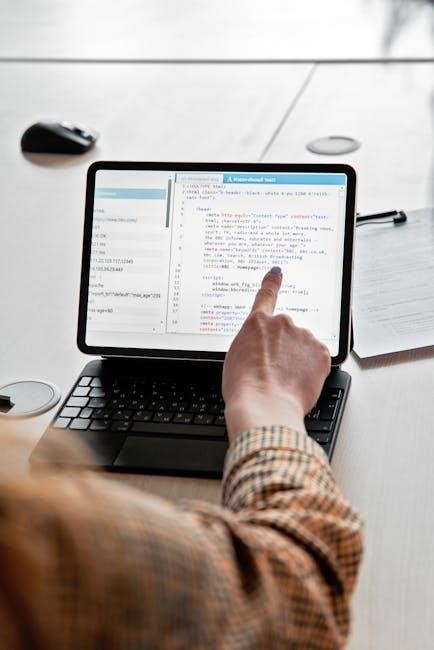
Using the ShoreTel Communicator
ShoreTel Communicator seamlessly integrates your phone and computer‚ enabling call management‚ voicemail access‚ and contact syncing from your desktop for enhanced productivity and efficiency.
6.1 Installing and Configuring ShoreTel Communicator
To install ShoreTel Communicator‚ download the software from the official website and run the installer. Follow the prompts to complete the installation. Once installed‚ launch the application and log in using your credentials; Configure settings by selecting the appropriate server IP address and enabling features like VPN for remote access. Ensure synchronization with your ShoreTel phone system for seamless call management. If issues arise‚ restart the application or consult your IT support for assistance. Proper configuration ensures optimal functionality and integration with your ShoreTel phone.
6.2 Synchronizing Phone and Computer
To synchronize your ShoreTel phone with your computer‚ open the ShoreTel Communicator application and log in with your credentials. Ensure both devices are connected to the same network or configured for remote access via VPN. Once logged in‚ the system automatically syncs your call history‚ contacts‚ and settings. If synchronization fails‚ restart the application or check your network connection. Proper synchronization ensures seamless call management and integration between your phone and desktop. This feature enhances productivity by allowing you to manage calls directly from your computer.
6.3 Managing Calls from the Desktop
Using ShoreTel Communicator‚ you can manage calls directly from your desktop. Dial numbers‚ transfer calls‚ and access voicemail with a few clicks. The application synchronizes with your phone‚ allowing you to handle incoming calls‚ view caller ID‚ and adjust settings. You can also use the desktop interface to place calls‚ enhancing your workflow. This integration ensures seamless communication‚ whether you’re at your desk or working remotely‚ by centralizing call management in one intuitive platform.
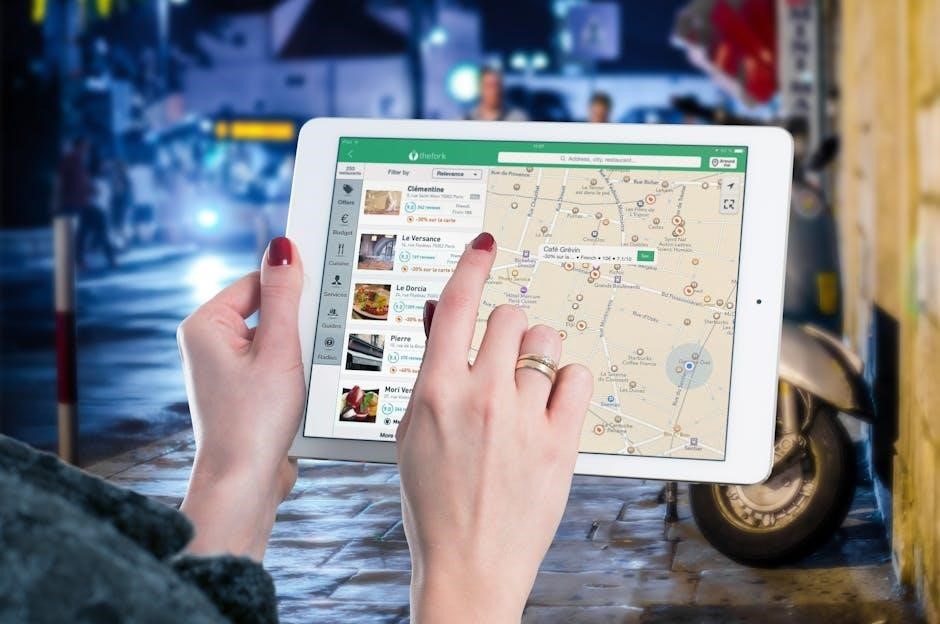
Directory and Contacts Management
Efficiently manage your corporate directory and personal contacts with ShoreTel phones‚ ensuring seamless communication. Sync contacts with ShoreTel Communicator for a unified experience.
7.1 Accessing the Corporate Directory
Accessing the corporate directory on your ShoreTel phone is straightforward. Navigate to the phone’s menu‚ select “Directory‚” and choose “Corporate Directory.” Use the navigation pad to scroll through entries. You can search by name or extension for quick access. Selecting a contact displays their details‚ allowing you to place calls or send messages directly. This feature ensures efficient communication across your organization‚ with directory updates synchronized through ShoreTel Communicator for seamless integration.
7.2 Adding and Editing Personal Contacts
To add a personal contact‚ navigate to the phone’s directory menu and select “Personal Contacts.” Choose “Add New” and enter the contact’s name and number using the keypad. Save the entry by pressing “OK.” To edit an existing contact‚ select their name‚ choose the “Edit” option‚ and make the necessary changes. Ensure all entries are accurate to maintain seamless communication. This feature allows users to manage their contacts efficiently‚ keeping their directory organized and up-to-date for quick access.
7.3 Syncing Contacts with ShoreTel Communicator
To sync personal contacts with ShoreTel Communicator‚ launch the application and log in using your credentials. Navigate to the “Contacts” tab and select “Sync” to update your personal and corporate directories. Ensure your phone is connected to the network and configured properly. The system automatically syncs contacts‚ providing a unified view across all devices. This feature ensures seamless communication by keeping your contacts up-to-date and accessible from both your phone and desktop. Regular syncing is recommended for optimal functionality.
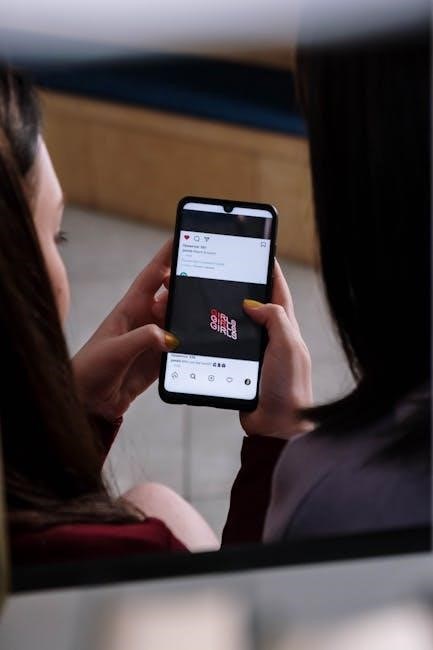
Troubleshooting Common Issues
Troubleshooting ShoreTel phones involves resolving connectivity issues‚ addressing call quality problems‚ and performing system restarts or resets to restore functionality and ensure optimal performance.
8.1 Resolving Connectivity Problems
To resolve connectivity issues‚ ensure the phone is properly connected to a functional network port. Restart the phone and check for firmware updates. Verify that PoE (Power over Ethernet) is enabled if using a PoE switch. If issues persist‚ test the cable on a different port or device. For remote setups‚ confirm VPN configuration and stable internet connection. If problems remain‚ contact your IT support or network administrator for further assistance.
8.2 Fixing Call Quality Issues
To address call quality issues‚ ensure a stable internet connection and check for network congestion. Verify QoS (Quality of Service) settings on your router to prioritize voice traffic. Restart the phone and test with a different Ethernet cable. If using Wi-Fi‚ switch to a wired connection for better reliability. Adjust audio settings or update phone firmware if necessary. Contact your IT department if problems persist‚ as they may require adjustments on the network or server side.
8.3 Restarting and Resetting the Phone
To restart your ShoreTel phone‚ press and hold the mute or volume button for 10 seconds until it powers off‚ then turn it back on. For a factory reset‚ insert a pin or paperclip into the reset hole on the phone’s base. This will restore default settings‚ erasing all custom configurations. If issues persist after restarting‚ contact your IT department for further assistance or to check for firmware updates. Regular resets can help maintain optimal performance.

Using ShoreTel Phones Remotely
ShoreTel phones support remote work with built-in VPN clients‚ enabling secure connections and seamless call management from anywhere. Ideal for remote workers‚ ensuring productivity remains uninterrupted.
9.1 Configuring VPN for Remote Workers
To configure VPN for remote workers‚ obtain the VPN server IP and credentials from your IT department. Enter these details in the phone’s VPN settings‚ typically found under the network or security menu. Ensure the VPN client is enabled and properly configured to establish a secure connection. Once connected‚ test the call quality and functionality to confirm everything works as expected. This setup allows remote workers to maintain secure and reliable communication.
To set up remote desk phones‚ begin by connecting the phone to a power source and an internet-enabled network. Access the phone’s web interface to input your organization’s FTP server details. Ensure the phone downloads the correct configuration file to sync with your ShoreTel system. Once configured‚ test all features‚ including call routing and voicemail access‚ to confirm proper functionality. This ensures remote workers have full access to corporate communication tools from any location. To ensure secure remote connections‚ configure the ShoreTel phone with a VPN client‚ as mentioned in the user guide. This encrypts data and maintains privacy; Enable secure authentication methods like SSL or TLS to protect against unauthorized access. Regularly update firmware to patch vulnerabilities and maintain compliance with security standards. Use strong passwords for remote access and monitor connection logs to detect suspicious activity. This ensures remote workers can securely connect to the corporate network. ShoreTel phones support a range of accessories‚ including headsets‚ expansion modules‚ and compatible peripherals‚ ensuring enhanced functionality and seamless integration with existing systems. Selecting a compatible headset for your ShoreTel phone ensures optimal call quality and comfort. Look for headsets designed for ShoreTel systems‚ offering clear audio and noise cancellation. Wireless options provide flexibility‚ while wired headsets deliver reliable connectivity. Consider ergonomic design for long-use comfort. Check compatibility with your phone model and features like volume control. Refer to ShoreTel’s accessory guide for recommended headsets that enhance your communication experience and integrate seamlessly with your system. Ensuring compatibility with ShoreTel phones is crucial for optimal performance. Expansion modules‚ such as the ShoreTel 40D or 80D‚ add functionality and additional line appearances. Headsets‚ USB devices‚ and audio accessories must be ShoreTel-certified to guarantee seamless integration. Always verify compatibility with your specific phone model and software version. Refer to ShoreTel’s official compatibility list for recommended devices. Testing peripherals before deployment ensures reliability and avoids potential connectivity issues. This ensures a smooth and efficient user experience. Expansion modules enhance the functionality of ShoreTel phones by adding features like additional line appearances‚ programmable buttons‚ and advanced call handling. The ShoreTel 40D and 80D modules are popular choices‚ offering scalability for users with high call volumes. Ensure modules are compatible with your phone model and software version. Install them by connecting to the phone’s expansion port and configuring settings through the admin interface. Testing after installation ensures proper functionality and integration. This enhances productivity and user experience. Securing your ShoreTel phone involves protecting credentials‚ enabling encryption‚ and regularly updating software to prevent vulnerabilities. Best practices include strong password policies and network security measures. Securing your ShoreTel phone is crucial to protect sensitive data and ensure system integrity. Begin by enabling encryption for all communications and using strong‚ unique passwords for user accounts. Regularly update firmware to patch vulnerabilities and maintain compliance with security standards. Additionally‚ restrict access to administrative features and disable unnecessary ports or services. Implementing these measures will safeguard against unauthorized access and potential breaches. Always follow best practices for network security to maintain a secure communication environment. Protecting your voicemail and credentials is essential for maintaining privacy and security. Always use strong‚ unique passwords for voicemail access and avoid using default settings. Enable multi-factor authentication if available. Regularly change passwords and ensure credentials are not shared with unauthorized individuals. Additionally‚ set up alerts for suspicious activity and review access logs periodically. Store backup credentials securely and disable unused voicemail accounts to prevent potential breaches. This ensures your communication remains confidential and protected from unauthorized access. Regular software updates are crucial for maintaining the security‚ functionality‚ and performance of your ShoreTel phone. These updates often include bug fixes‚ feature enhancements‚ and security patches that protect against vulnerabilities. Ensure your phone is configured to automatically check for updates or manually check periodically. Always download updates from trusted sources‚ such as the ShoreTel website or through your system administrator. Keeping your software up-to-date ensures optimal performance and safeguards your communication system from potential threats. To fully utilize your ShoreTel phone‚ explore its advanced features such as call forwarding‚ voicemail‚ and conferencing. Familiarize yourself with the intuitive interface and customize settings for efficiency. Regularly check for software updates to ensure optimal performance. Leveraging these tools enhances communication and productivity‚ making your ShoreTel phone an essential asset for both personal and professional use. Dive deeper into ShoreTel’s advanced features to enhance your communication experience. Utilize tools like call forwarding‚ conferencing‚ and voicemail for efficient workflow management. Explore the ShoreTel Communicator for seamless desktop integration‚ enabling call management from your computer. Additionally‚ leverage VPN capabilities for secure remote connections and ensure your setup stays updated with the latest software. Experiment with customization options to tailor your phone’s settings to your preferences‚ optimizing productivity and user experience. To maximize your ShoreTel experience‚ stay informed with official resources and guides. Regularly check Mitel’s support documentation for software updates and troubleshooting tips. Explore user manuals‚ technical guides‚ and online forums for insights and solutions. Additionally‚ participate in Mitel’s User Group for community support and updates. By staying connected‚ you ensure your ShoreTel system remains secure‚ efficient‚ and up-to-date with the latest features and improvements. This proactive approach enhances your overall communication experience.9.2 Setting Up Remote Desk Phones
9.3 Ensuring Secure Remote Connections
Accessories and Compatibility
10.1 Choosing the Right Headset
10.2 Compatible Devices and Peripherals
10.3 Using Expansion Modules

Security and Best Practices
11.1 Securing Your ShoreTel Phone
11.2 Protecting Voicemail and Credentials
11.3 Regular Software Updates
Mastering your ShoreTel phone system unlocks enhanced communication and productivity. Explore advanced features‚ utilize available resources‚ and stay updated with ShoreTel’s latest tools and updates.12.1 Mastering ShoreTel Phone Features
12.2 Exploring Advanced Functionality
12.3 Staying Updated with ShoreTel Resources